|
Google Maps has helped millions of users get where they need to go. Along with providing great directions, Google Maps has added new features that provide personal recommendations that can assist you in deciding where to eat, drink, visit, and explore in your local communities. The next time you're hosting friends from out of town, planning a night out, or just trying to kill some free time, this improved app has the info you need to find the best place in town. BEN PANTAZON | CONTRIBUTOR The New Explore TabGoogle has redesigned the Explore feature, letting you see the top places and events nearby. Selecting a specific area of your map will show options for food, drink, attractions, activities, and more! The Explore tab also provides lists for certain categories, such as The Foodie List, which compiles the top rated restaurants in the area. Other lists can include the best local places for coffee, pizza, or dessert. Google Maps will even keep track of the places you've already visited, so you'll never have to wonder how many places are left unexplored. Your MatchSelecting any food or drink venue will show a match percentage based on the likelihood you'll enjoy your visit there. This score is created based on what is known about the business, your previous food and drink preferences in Google Maps, locations already visited, and the ratings you've given similar places. This match rating will change over time based on how you use Google Maps, making it an easy way to build suggestions in the future. Easy Planning with FriendsSometimes there are just too many options on where to go with a group of friends. A new feature in Google Maps allows you to share a list of places with others, helping narrow down the options. For example, if you're trying to make dinner plans, you can add places to a list and share it with your friends. This lets everyone read up on where they'd like to go. After reaching a decision, you can then book a reservation and book a ride through Lyft or Uber all within Google Maps. Other Navigation FeaturesSave Your Work and Home AddressSaving your work and home address makes it quick and easy to get directions for these places. To do this:
Once these are saved, you can press these icons to quickly bring up directions to work or home. Mark Your Parking SpotParking several blocks away from your destination or in massive parking lots can make it difficult to remember where you've parked. With Google Maps, you can save your parking spot on the map, making it easy to find your car again. Follow these steps once you have parked your vehicle:
After doing this, there will be a marker labeled P on your map, showing exactly where you've parked for later use. Save Maps for Offline UseIf you're travelling outside of your network's usual coverage area, loading directions from Google Maps might be hard to do. By downloading maps to your phone, you'll never have to worry about getting lost again. In order to make sure maps are saved for offline use, follow these steps while you're in a place with internet access.
By following these steps, you can view areas within the area without an internet connection! Just remember to be proactive about using offline maps in order to download them before leaving your area of coverage. Use Voice Commands While NavigatingTyping while driving is never safe, meaning voice commands are a safe alternative while using Google Maps. While using the app for directions, tap the microphone in the top right corner to say your command. Phrases like "Show traffic", "Show alternate routes", or "Next turn" can assist your navigation. The full list of possible commands is listed below.
Question for YouWhat adventure have you embarked on with the help of Google Maps? Let us know in the comments below! Want to make a change to your service or get a new device? |
connectedlifeInspiring stories and how-to advice to help you do amazing things on the go, every day. Archives
June 2019
Categories
All
|
|
NEED ASSISTANCE?
|
"Doing the right things for the right reasons"
MKcellular ©2023
Website created by mkC Media |
CURRENT CUSTOMERS
|

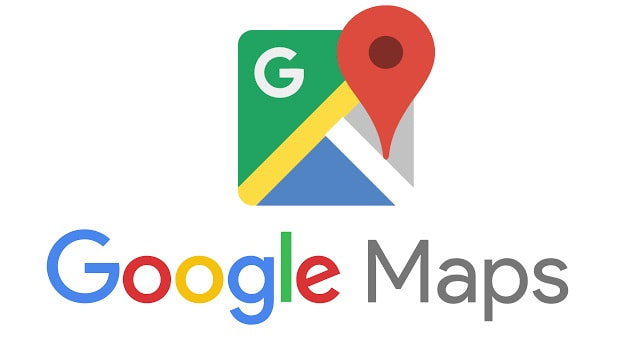
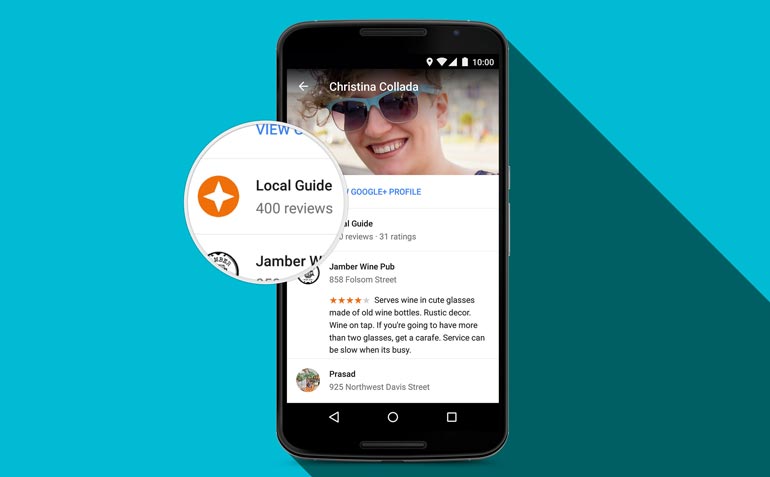
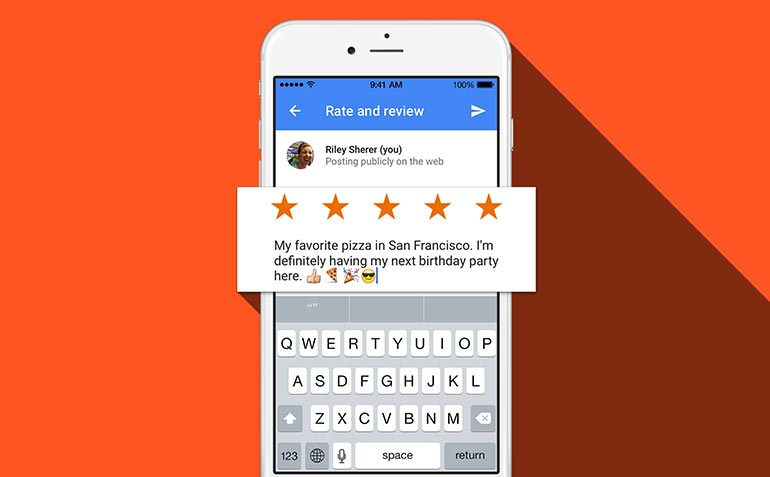
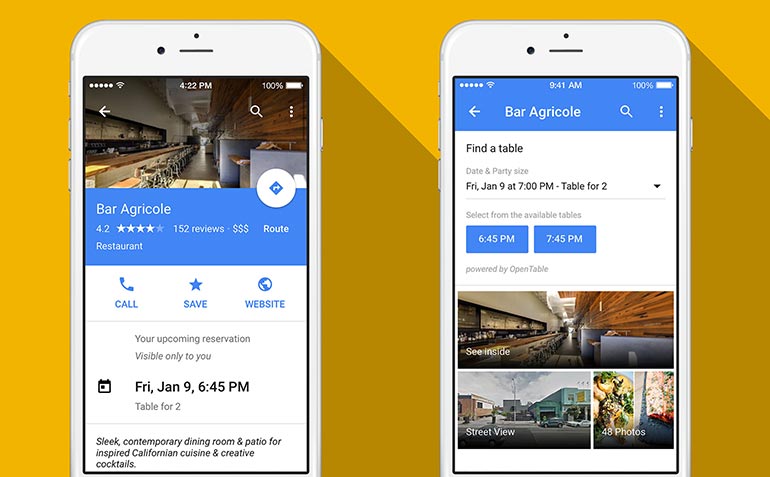
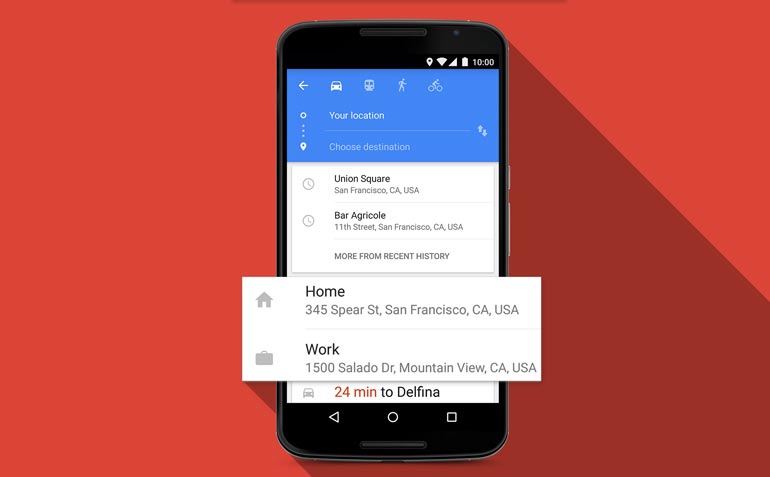
 RSS Feed
RSS Feed

